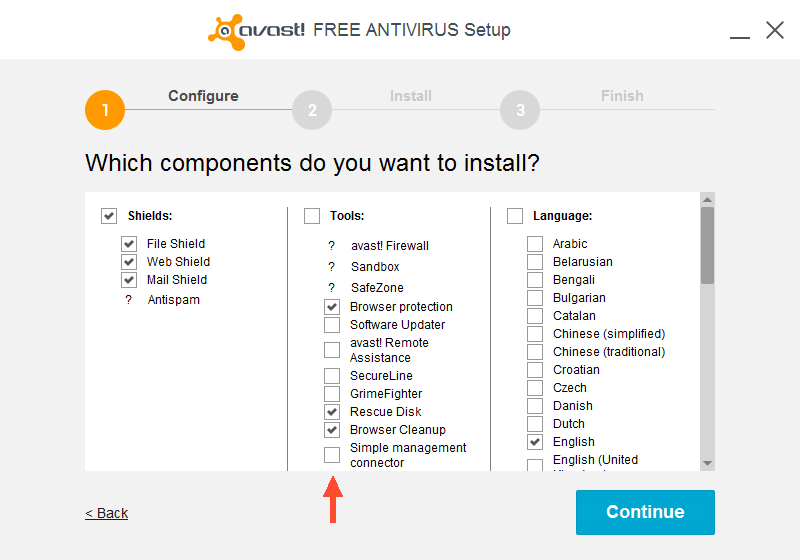How to Install Avast 9 In Windows 8
(Click any image for full-size screenshot.)

Step 1:
Recent Avast versions include a lot of unnecessary bells and whistles that are of little use to
most people and only serve to slow your computer down. They also include pop-up ads trying to upsell
you on other products. Versions prior to version 9 were preferable, but unfortunately they no longer
work on Windows 7 or 8. Avast 9 also includes upsell ads ads, but they may be less intrusive than
more recent versions. This tutorial shows how to install version 9 to be as unintrusive as possible.
When you start the installation, confirm that you do wish to install the old version.

Step 2:
First make sure you deselect the checkboxes at the bottom so you don't get unwanted junkware!
Then click the [Custom installation] button.

Step 3:
Click [Continue].
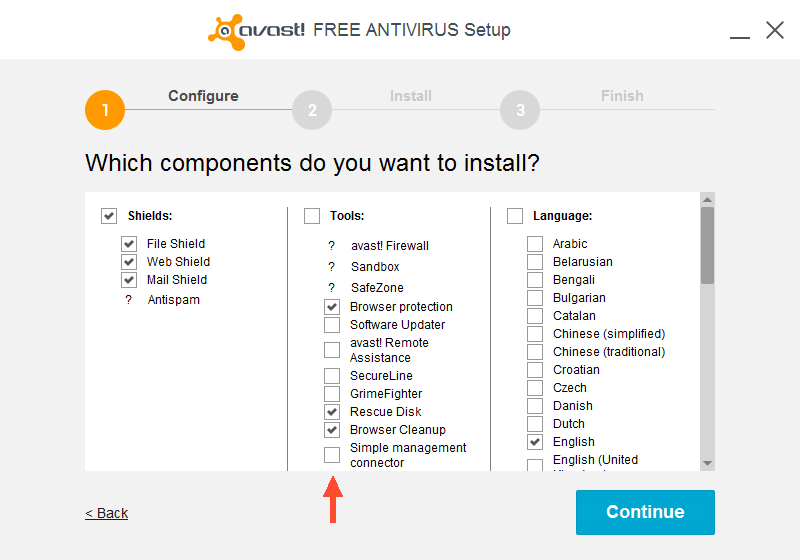
Step 4:
In the middle column, deselect everything.
Select "Rescue Disk" if you wish to burn a bootable CD to scan your system when Windows won't boot.
"Browser protection" and "Browser Cleanup" will scan/remove browser extensions and plugins Avast
deems sketchy, but if you need to rely on special business websites that might use these,
you're better off
not selecting those options here to avoid breaking critical websites.
Then click [Continue].

Step 5:
Click [Continue].

Step 6:
Click [Continue].

Step 7:
Let the program install itself.

Step 8:
Click [Done].

Step 9:
Avast will automatically start.
Click "Skip this tutorial" to get to the main screen.
You can also cancel the automatic scan that starts in the system tray (in the lower right corner of the screen).
However, if you have reason to suspect malware may already be in your system you may want to let the scan continue.

Step 10:
In the left panel of the main screen, click "Settings".

Step 11:
In the left panel of the Settings screen, click "Update".
Under "Virus Definitions", click "Settings", and make sure "Automatic update" is selected.
Under "Program", click "Settings", and make sure "Manual update" is selected.
Click [OK] to save changes.

Step 12:
Click "Registration" in the left panel, then the large [Register now] button in the right pane.

Step 13:
To register the free version of Avast, select "Standard protection".

Step 14:
Enter an email address, and click the green [Register] button.
(Note: the program doesn't seem to care if the email address is valid or not.)

Step 15:
Click the [No, thanks] button to skip the trial non-free version and stick with the free version.

Step 16:
The registration status should now show your license is good for a year.
You may also wish to change the following optional settings:
- General > Community (unselect if you do not wish to participate in social networking)
- Antivirus > Check for newer versions (unselect to avoid nags when installing other software)
- Appearance > Popups (shorten the duration of non-essential popups)
- Appearance > Community Features (more social networking garbage)

Back to Top
last revised: 07/17/2017